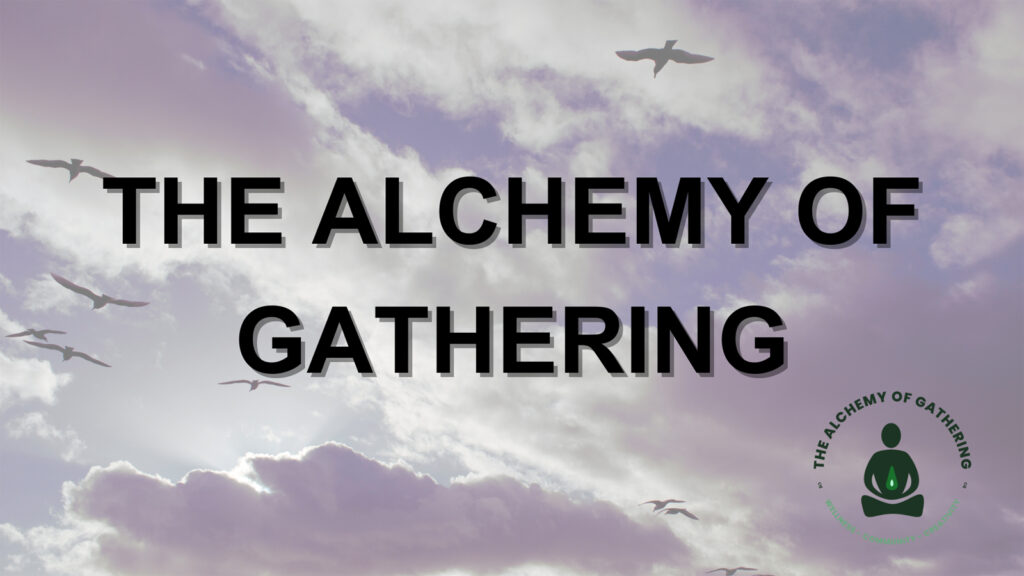How to Live Stream at The Tidemark Theatre
This video will walk you through how to create an account at tidemarktheatre.com, how to purchase a ticket to a streamed event, and how to view the streamed event once you have purchased your ticket.
The first thing you will need to do is open a browser window. You can either type tidemarktheatre.com into the URL bar, or you can search for Tidemark Theatre.
Click on “Tidemark Theatre”, and once you come to our main home page, click on “Tickets” (or click here).
To purchase tickets at the Tidemark Theatre, you need to create an account. Click “Login” at the top right to sign in or create an account.
Creating an Account (0:53 in the video)
If you do not already have an account, click New Patron. To create your account, fill out the form.
- Email address*
- Password (must be at least 8 characters and include a combination of upper- and lower-case letters, numbers, and special characters)
- Confirm password
- First Name
- Last Name
- Address, including city, province and postal code
- Phone number
You can opt in for email notifications at the bottom of the form, and then click “Create account”. You will need to confirm your email.
*If when you attempt to create an account, it says your email address cannot be used, it is likely that you already have an account with that email address. Please click the Login button again, then click Forgot My Password to be sent a password reset link.
Purchasing tickets (2:38 in the video)
Make sure you are logged in!
For this tutorial, purchasing tickets will include tickets for free and paid events.
Find the event you would like to purchase tickets for. Click “Buy”.
Select the number of tickets you would like to purchase from the drop-down menu and click “Buy Tickets”.
If there is more than one price for an event (for example, Student or Senior pricing), choose the price from the drop-down menu next to each ticket.
Click “Add Tickets to Cart”.
Review the tickets in your cart, then click “Checkout & Pay”
Ticket Handling Deliver Method, How Did You Hear About Us and Terms and Conditions are required fields. If it is a paid event, this screen is where you enter your credit card information.
Click “Confirm Order for Processing”. This is very important! Your order is not finalized if you do not click through to process.
Viewing your Live Stream (4:59 in the video)
A few minutes before the event begins, log in to your account as above. (or click here to log in)
Once you are logged in, you are taken to your Home Page. Click the button at the top of the left column, “Tickets for Upcoming Performances”.
Click “Watch” next to the event.
You’ll see a countdown timer that tells you how long until the video begins.
Once the event starts, you will see a player. To view the event, click Play. You can adjust volume and make the video full screen on the player.
If you are having trouble with the player, try refreshing the page. If it has been longer than 15 minutes since you first logged in, you may need to log in again.
Streams may be available up to 48 hours after the event start.